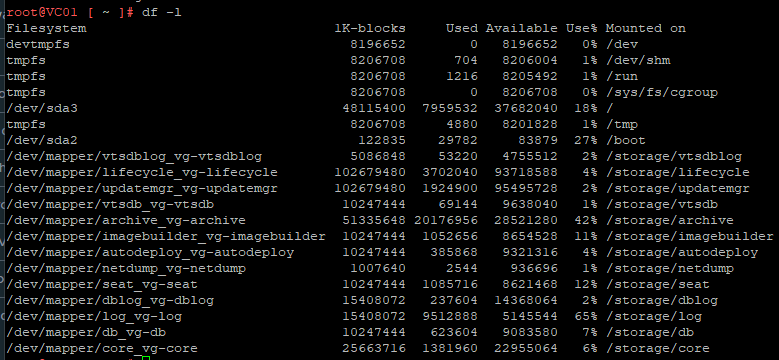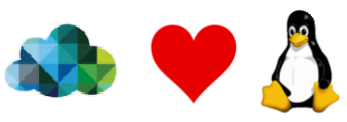
I put the below post together for my own reference really and sanity, multiple times I have needed to extend a disk on a server that has a Linux based OS and being a IT admin from the Windows back ground the process does not always come to me straight away. There are multiple ways that this can be done I’m sure and some operating systems might be slightly different but this is the process that I normally use.
So the problem, you have a VM that’s has 15+ disks and 5 of them are all the same size so no easy tell tail. One of the disks has 96% used capacity and is filling up quick with logs!
Lets check it
df -lhSo this will list out the file system and show you the capacity info, used, available and where it’s mounted, so in this case, I’m looking at the /storage/log mount.
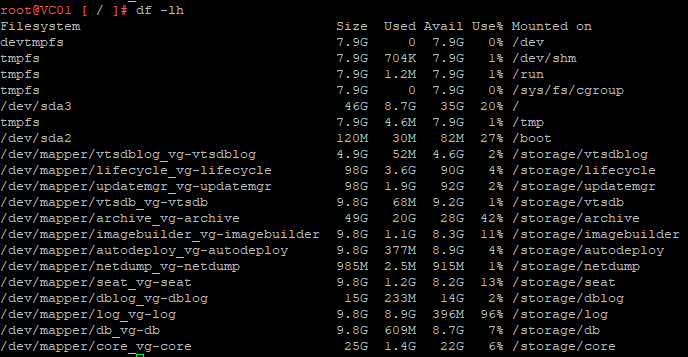
Ok lets check it in the vSphere client next …..hmmmm there are a bunch of 10Gb disks so which one do I add the additional space to?
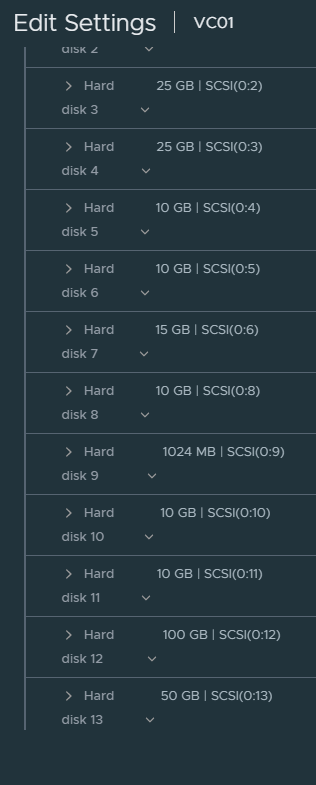
ok back to the SSH session and run this:
lsblk
This provides a quick view of the filesystem mapping to disks, I know from the above command I’m looking for /storage/log which is sde.
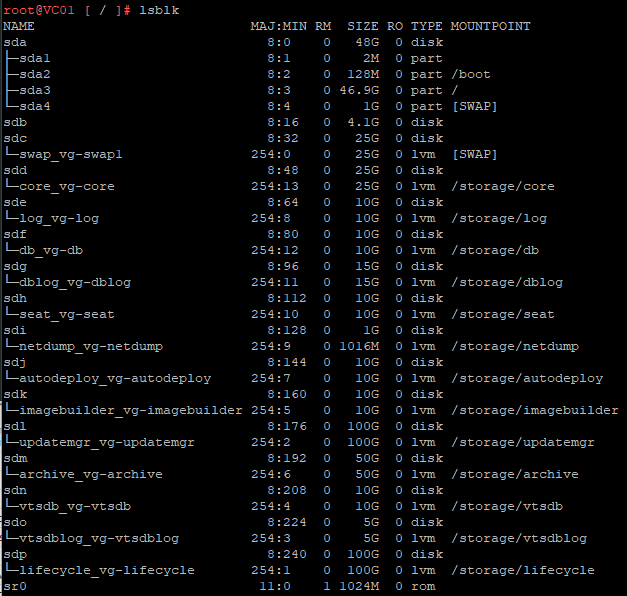
Run this to find the scsi number for sde.
lsscsi
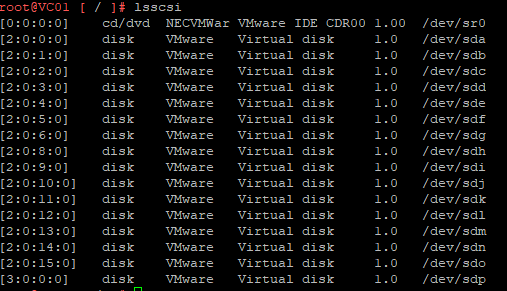
I can see that /dev/sde is 2:0:4:0 in this case that is Controller 1 SCSI 0:4, I’m then able to flip back to me vSphere client and find SCSI 0:4 add the additional space and then perform the OS operation to extend the disk.
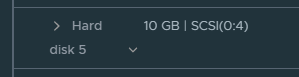
This server is a virtual center running 7.0.1 so I can run the com.vmware.appliance.system.storage.resize or /usr/lib/applmgmt/support/scripts/autogrow.sh from the bash shell.
Once complete all is well once again.