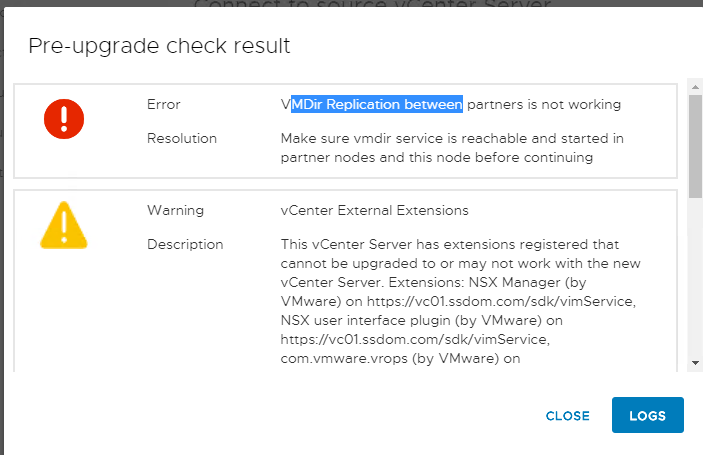This is a home lab view of the world not a production one, please read all the VMware upgrade documentation when upgrading your production stacks.
The process to upgrade virtual centre follows the same path as the 6.5 to 6.7. The wizard deploys a new virtual appliance using the installer (Stage 1) then copies the configuration from your source VC to the newly deployed VC (Stage 2). One of the major differences is this message:

There is no longer a external PSC option from 7.0 which in my view is a great step back. This will save compute, storage and IP resources and reduce the server count for a deployment. Ok so mount the VMware-VCSA-all-7.0.0-xxxxxxxx.iso file to a desktop or a jumhost, open the drive and locate the installer e.g. D:\vcsa-ui-installer\win32\installer and run it. This will launch the installer and give you options Install, Upgrade, Migrate, Restore. For this post we want upgrade. you will then be present with the below screen.
Stage 1:
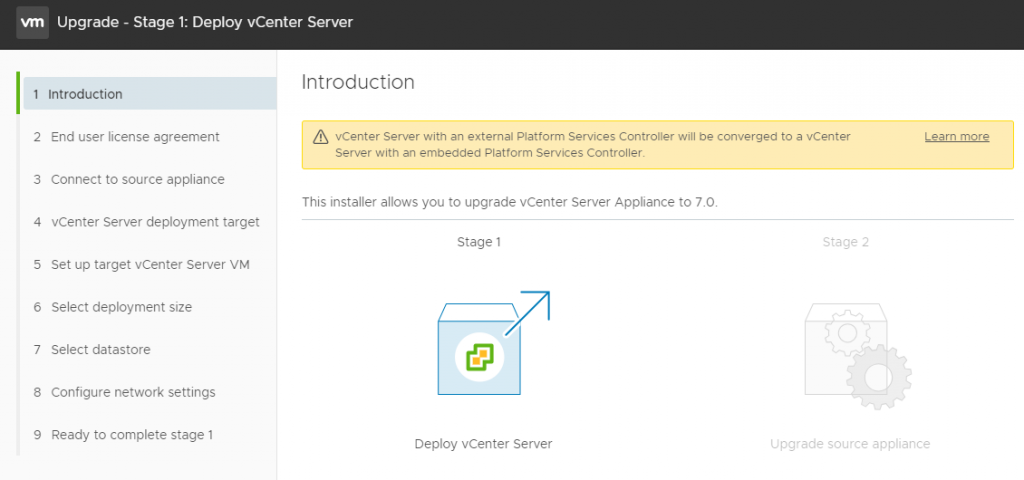
Enter the Source Virtual centre details and Connect to Source
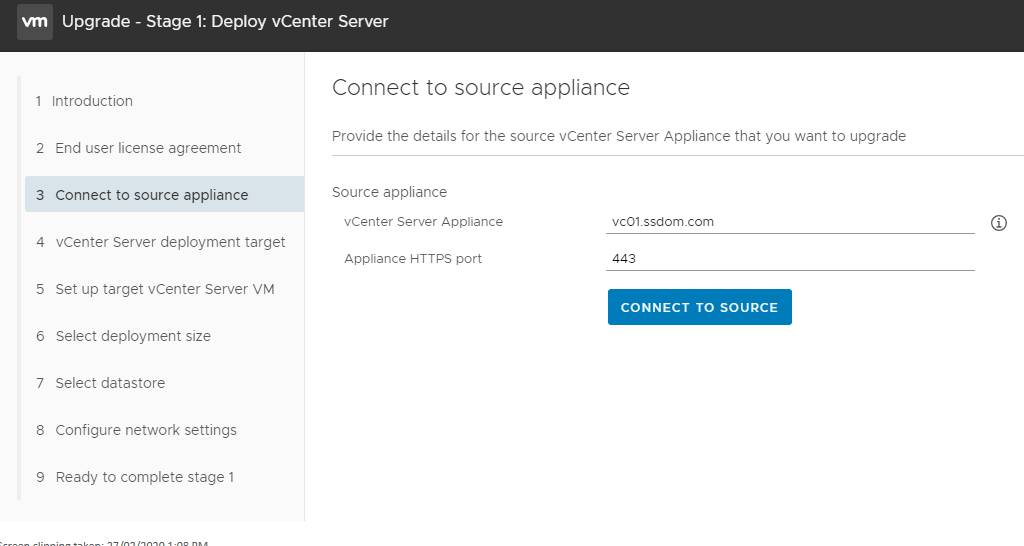
Enter SSO and appliance credentials as well as the details of the ESXi/VC that manages the source VC
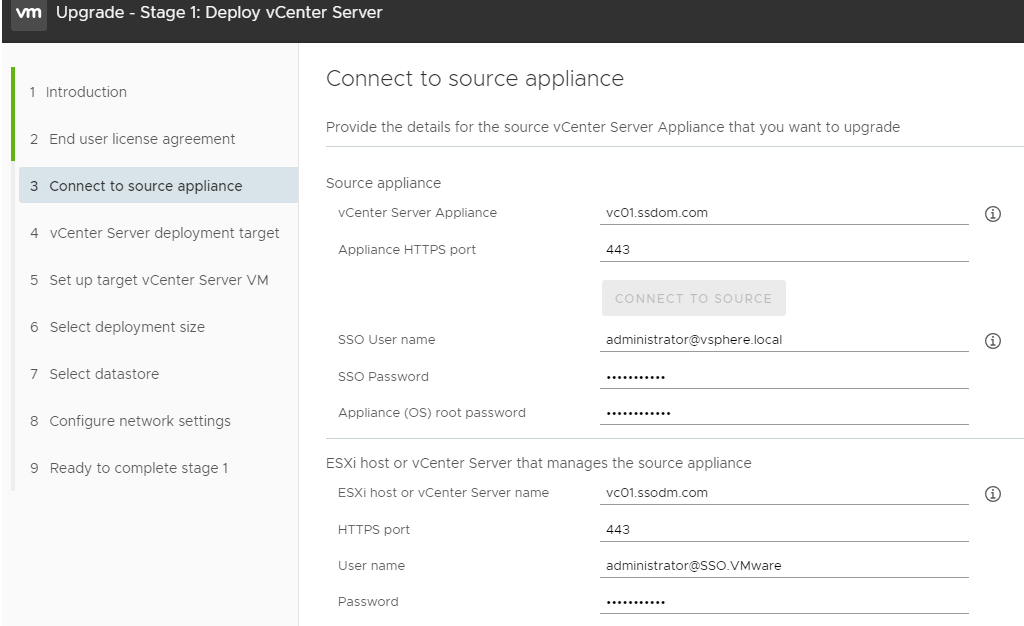
Enter the location where you want the new deployment to go if using a ESXi you will only get vSS network later on in the wizard so plan ahead.
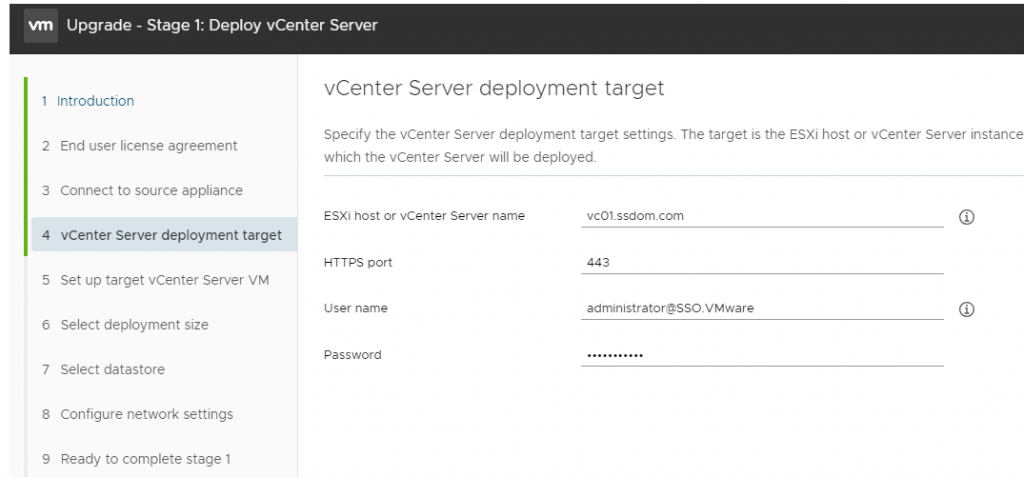
Select the folder and cluster for the new deployment
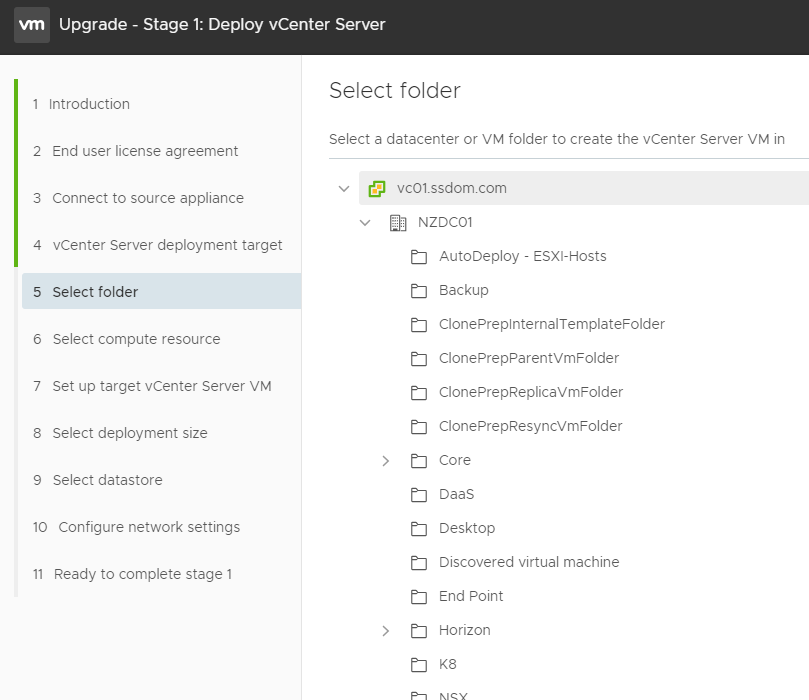
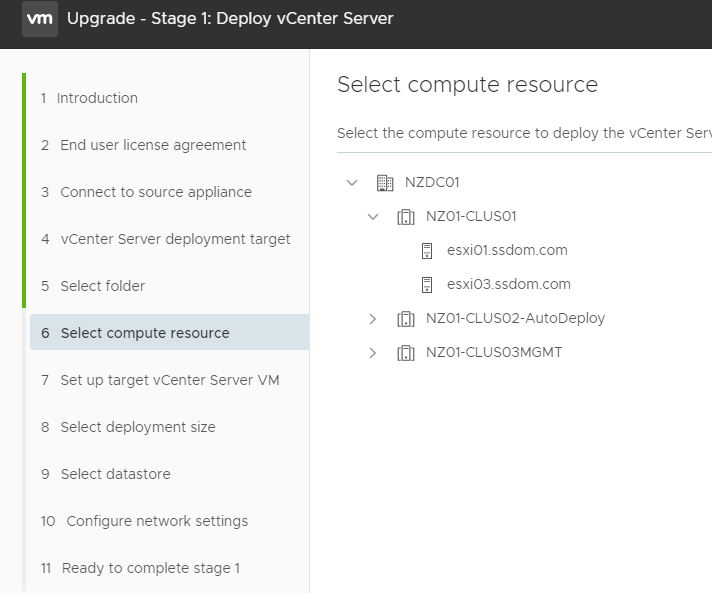
Enter the name of the New appliance and set the root password
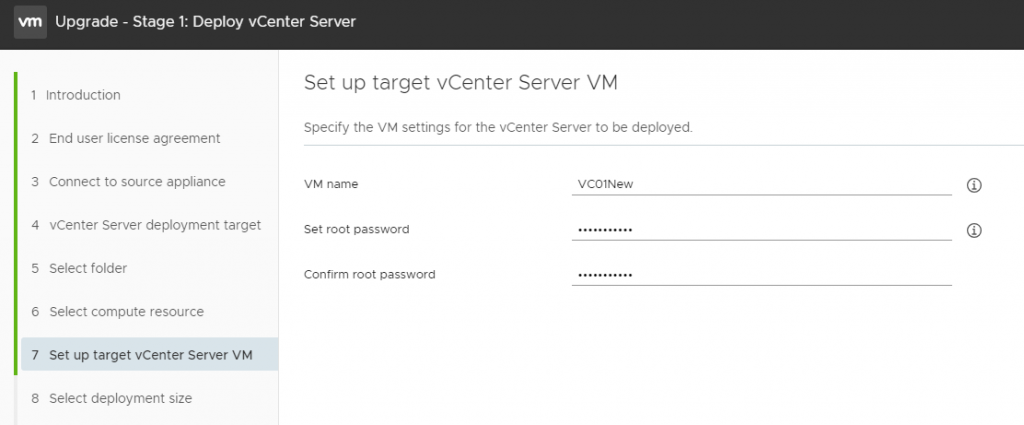
Select a deployment size and datastore location.
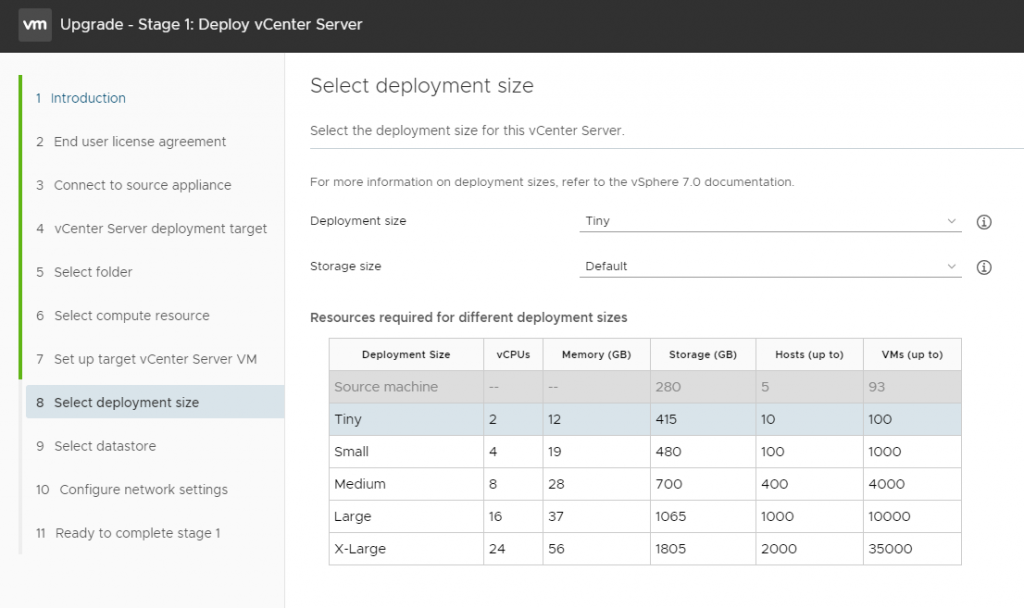
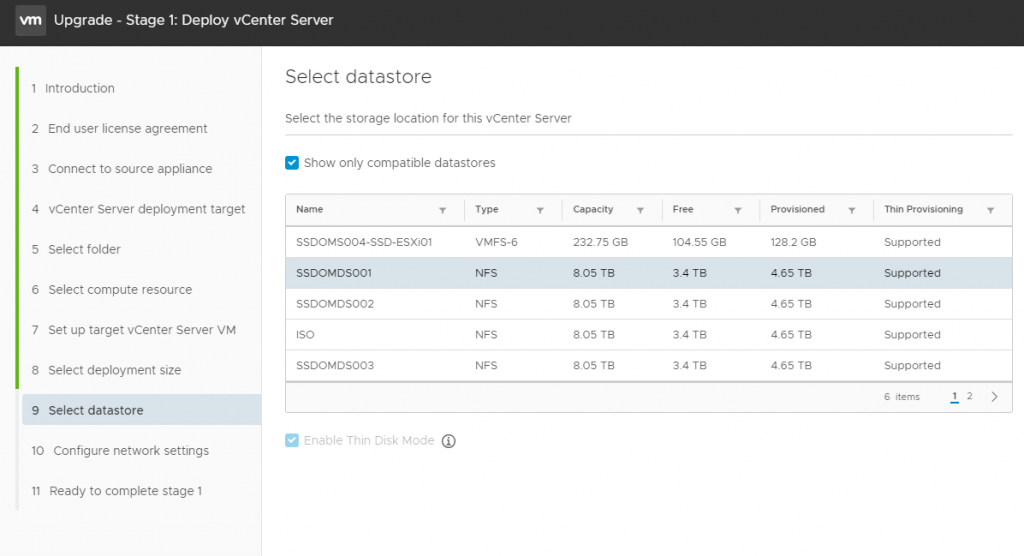
Add networks information for the new appliance, this is temporary as will be overwritten in step 2
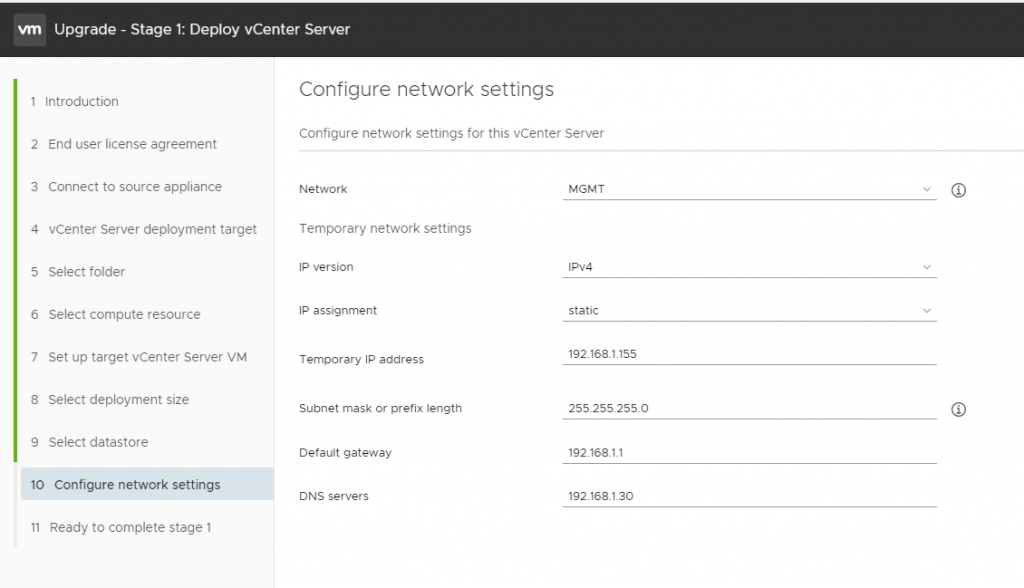
check your info and deploy
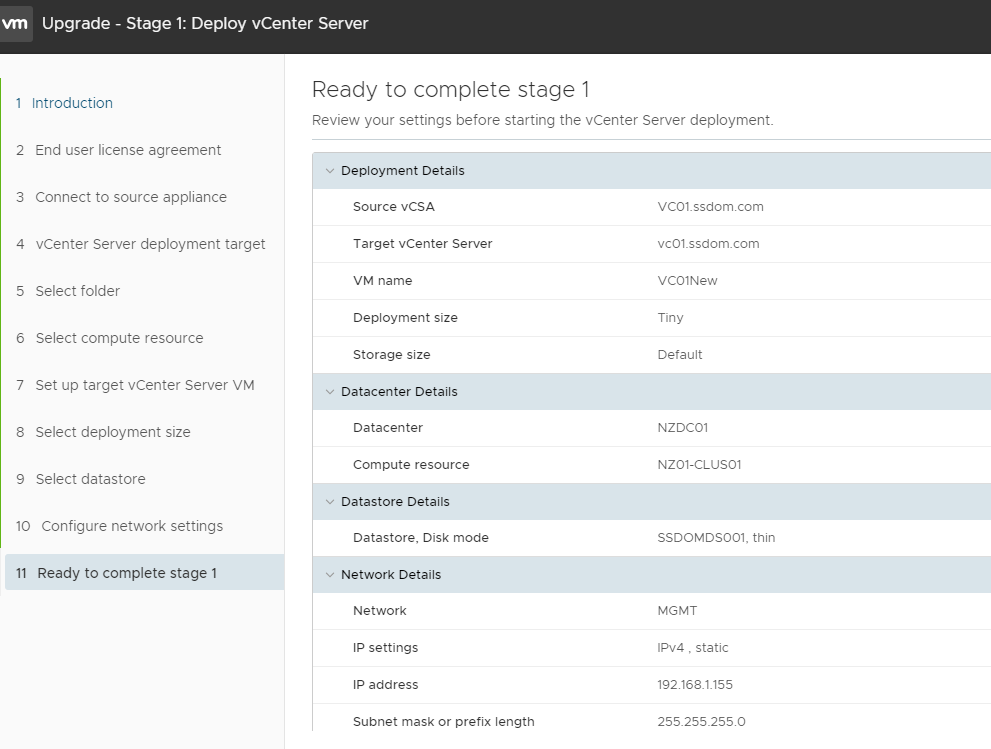
Stage 1 Completed
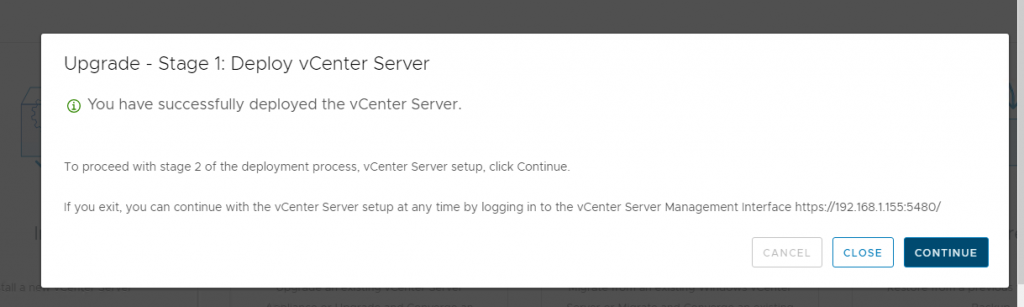
Stage: 2
you now need to copy the configuration from the source VC to the new 7.0 if you lose or close the above screen by mistake you can go to https://New-VC-IP/5480 login as the root account set in the deployment to kick off the stage 2
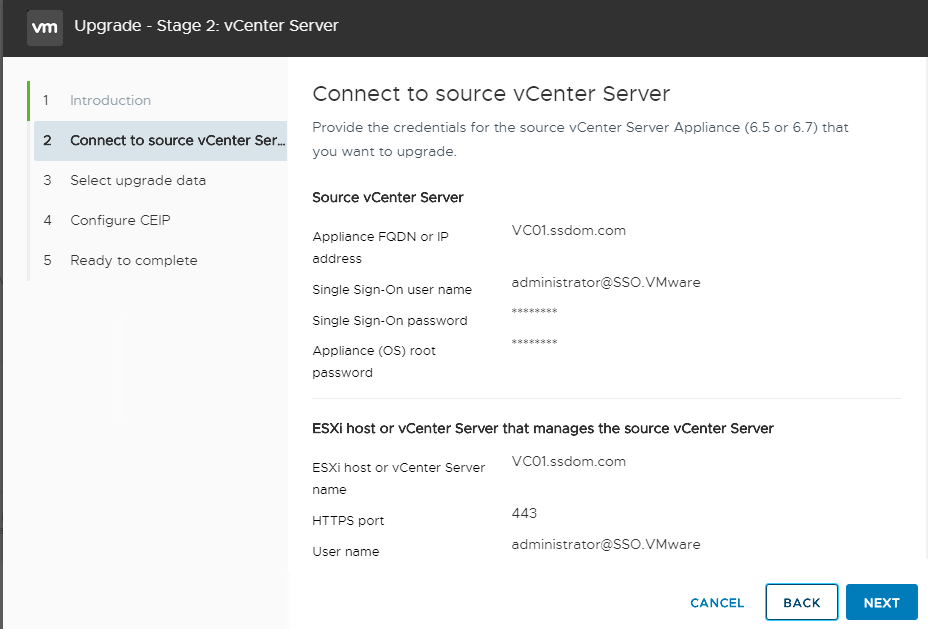
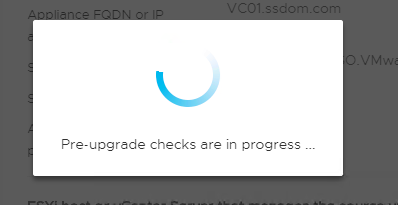
At this stage you can see what might stop you from carrying on the upgrade or if you need to be aware of any configuration changes that you need to look at. For me this was a vRops connection and some old files in the update manager that were not going to be copied across.
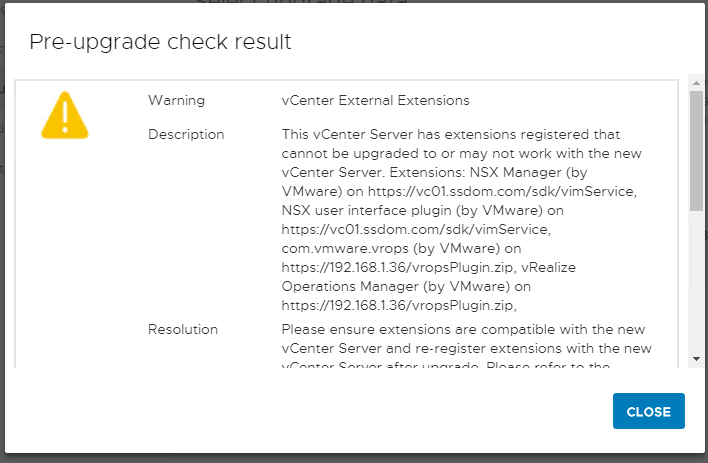
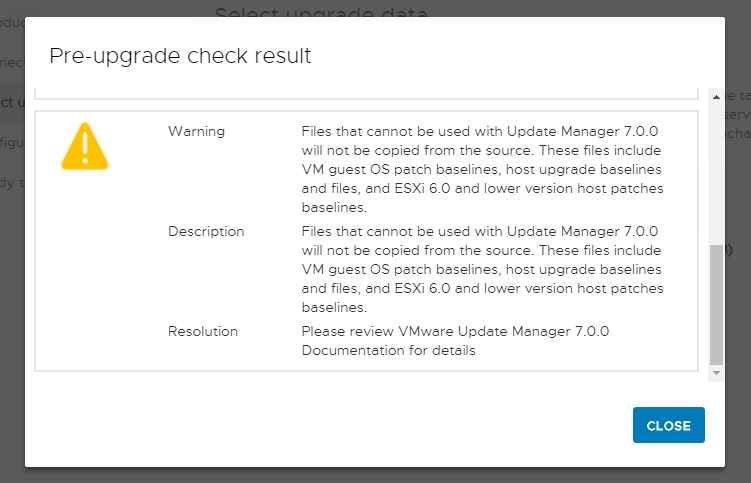
Select what you want to copy across
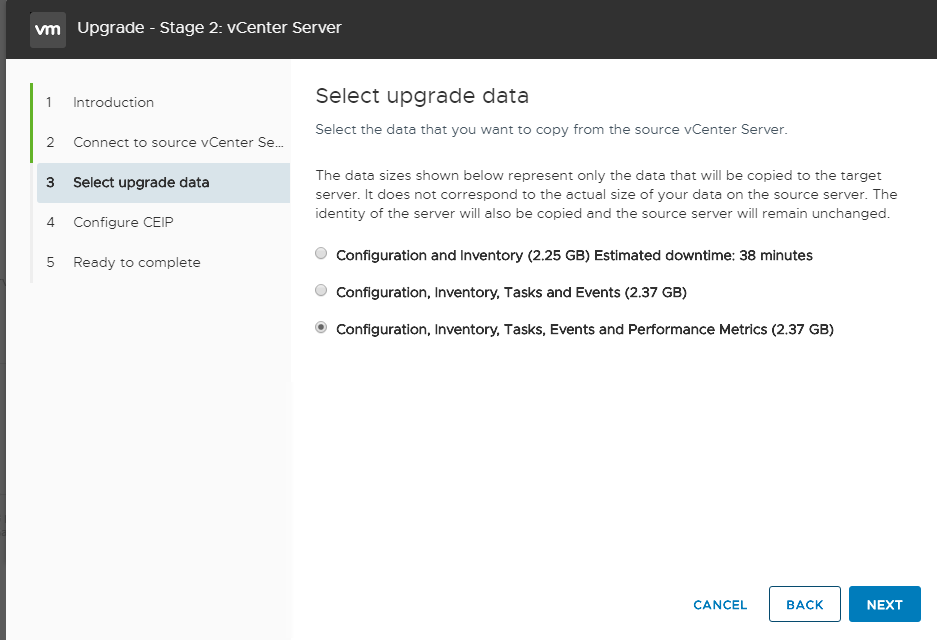
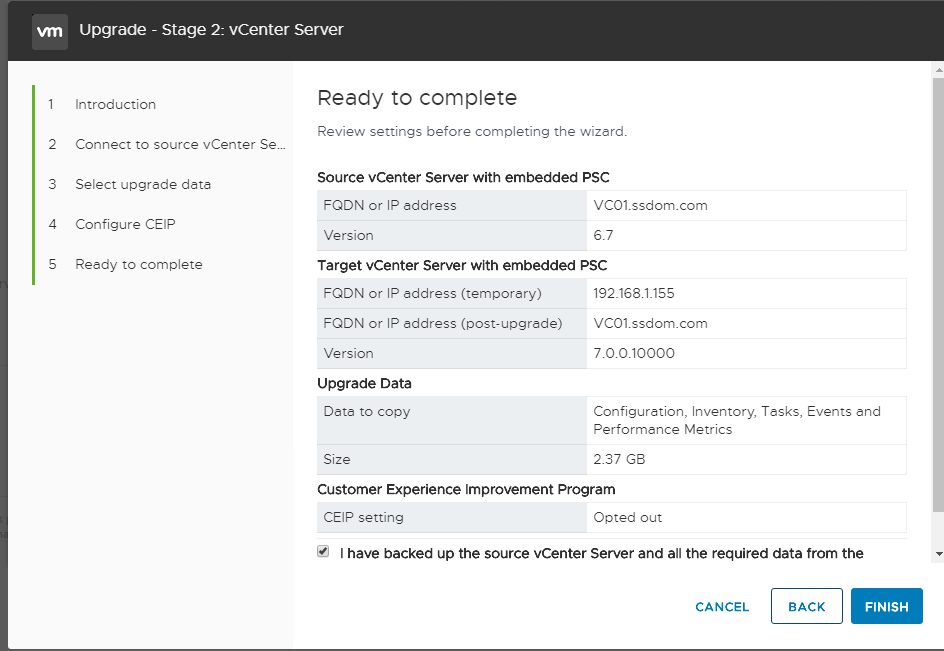
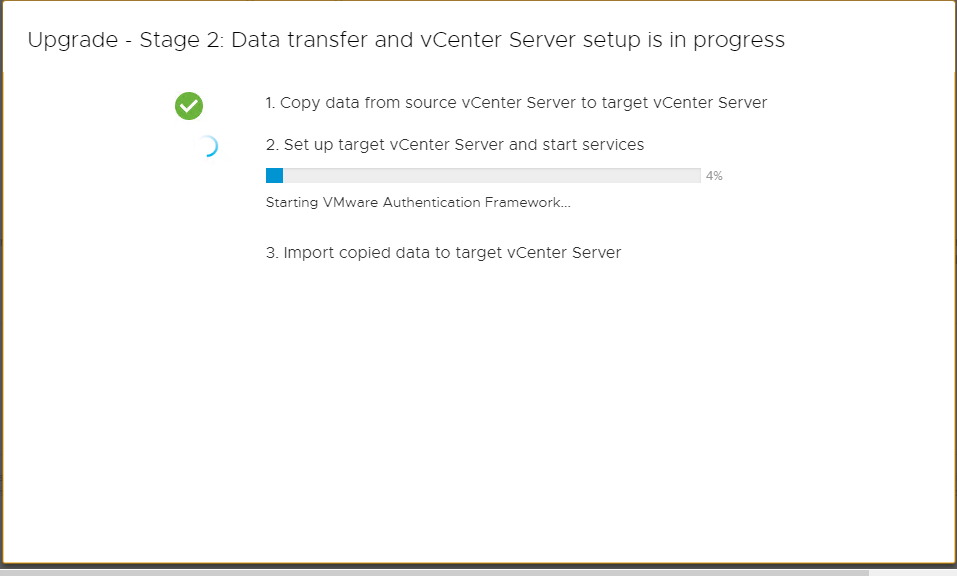
Upgrade Completed
When you login to the console you might see some warning banners, The VC that i was upgrading was in linked mode with another VC which was still on 6.7. At this point you will need to login to other external systems e.g. NSX, vRops, VRA, Log Insight……. and check that the signature and connection are still ok or if they need to be updated.

Troubleshooting:
When i tried to deploy the new VC using the installer I kept getting and error when the deploy phase kicked off it would try to initialize and the flick to deploy appliance but the % counter when display as NaN%…. that does not look right!, after a number of goes i decied to investigate a bit closer, the reason for this turned out to be a service issue i had not checked that all the VC services were running as expected before running the upgrade…. RTFM.
Not Working

as you can see vmware-vpxd-svcs was not running, after running service-control –start –all or service-control –start vmware-vpxd-svcs the services started and i could then deploy the new VC appliance

Pre Check